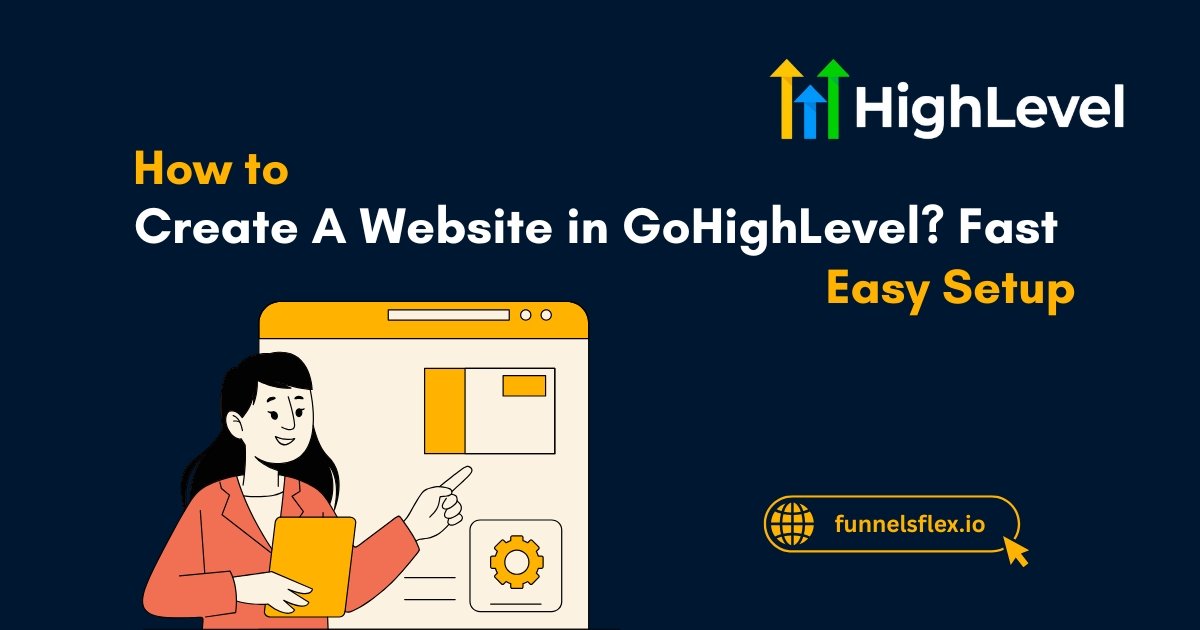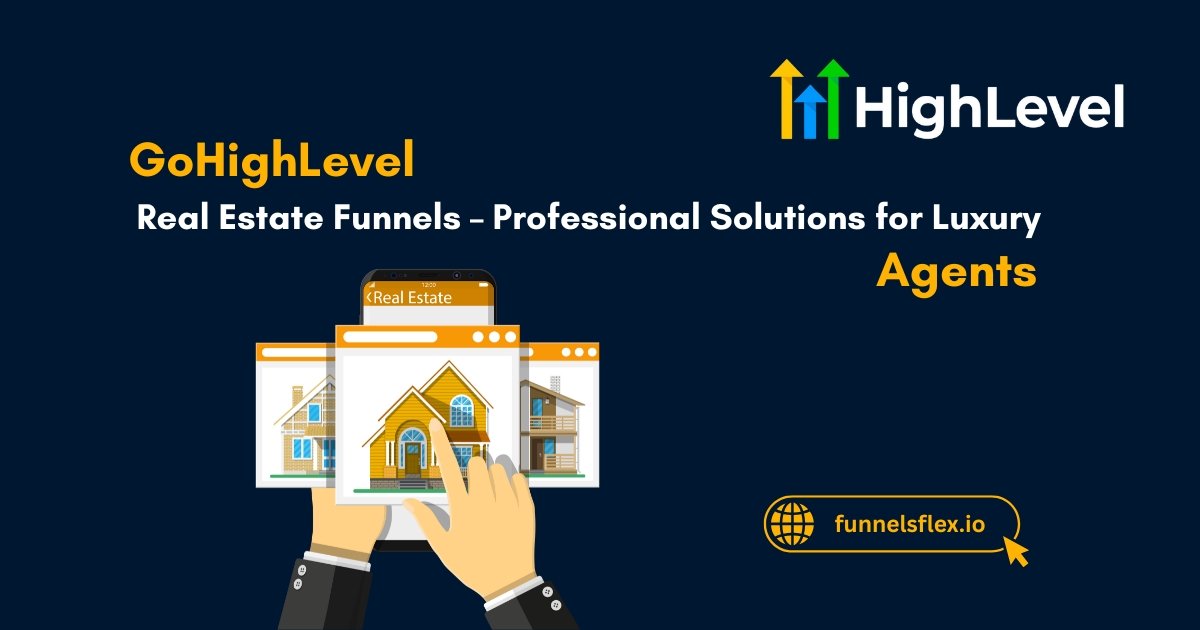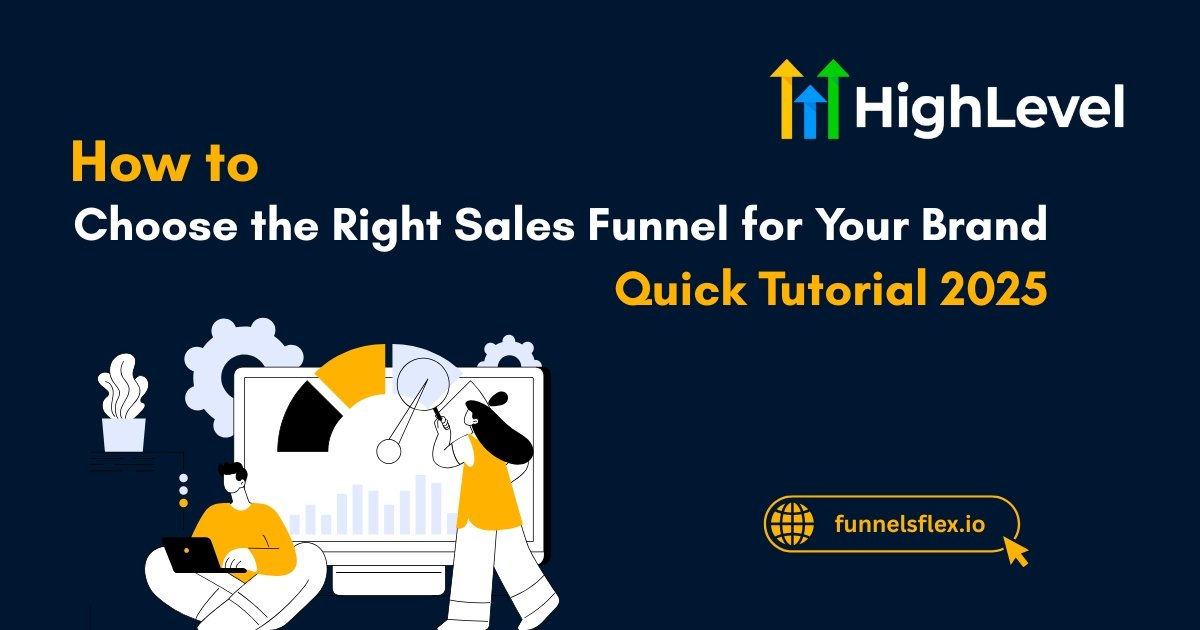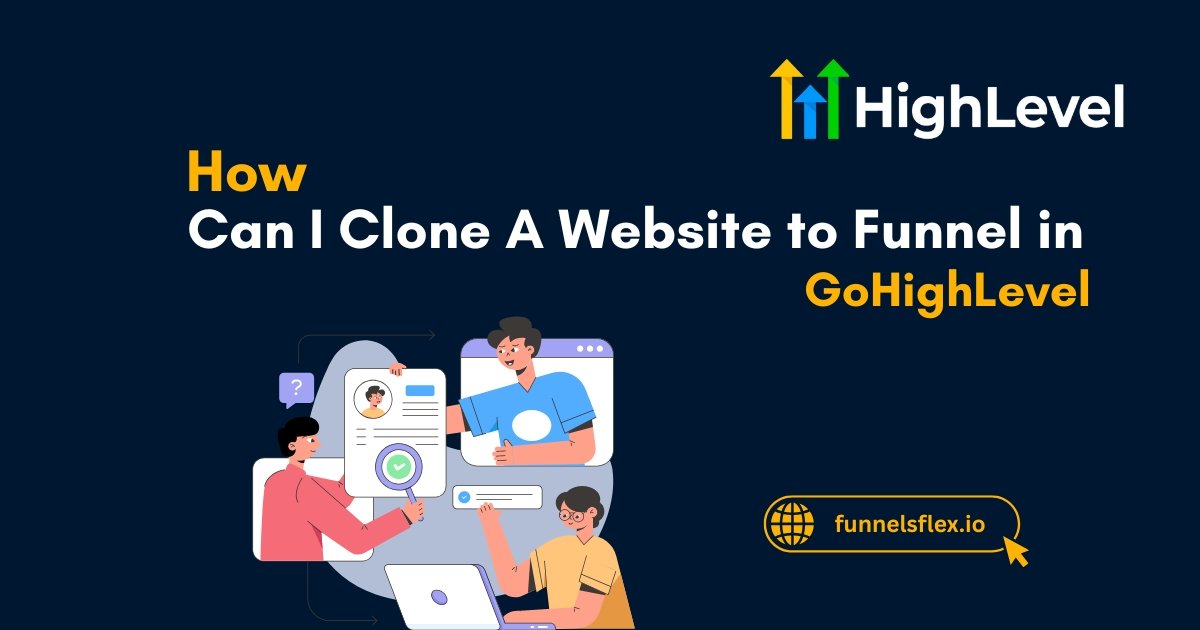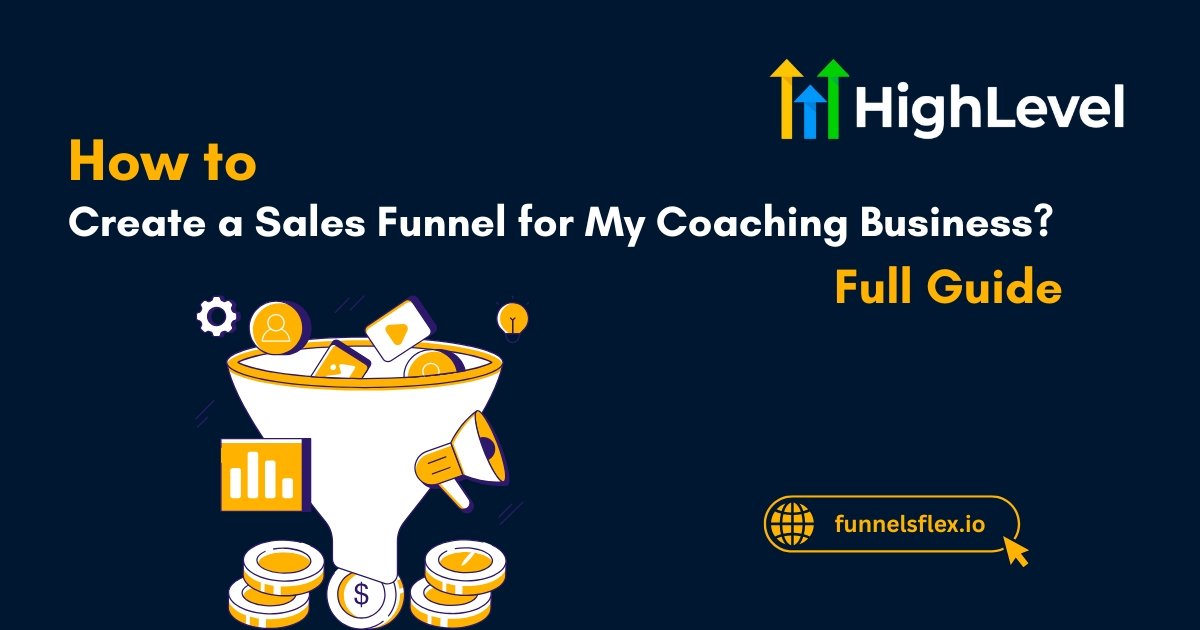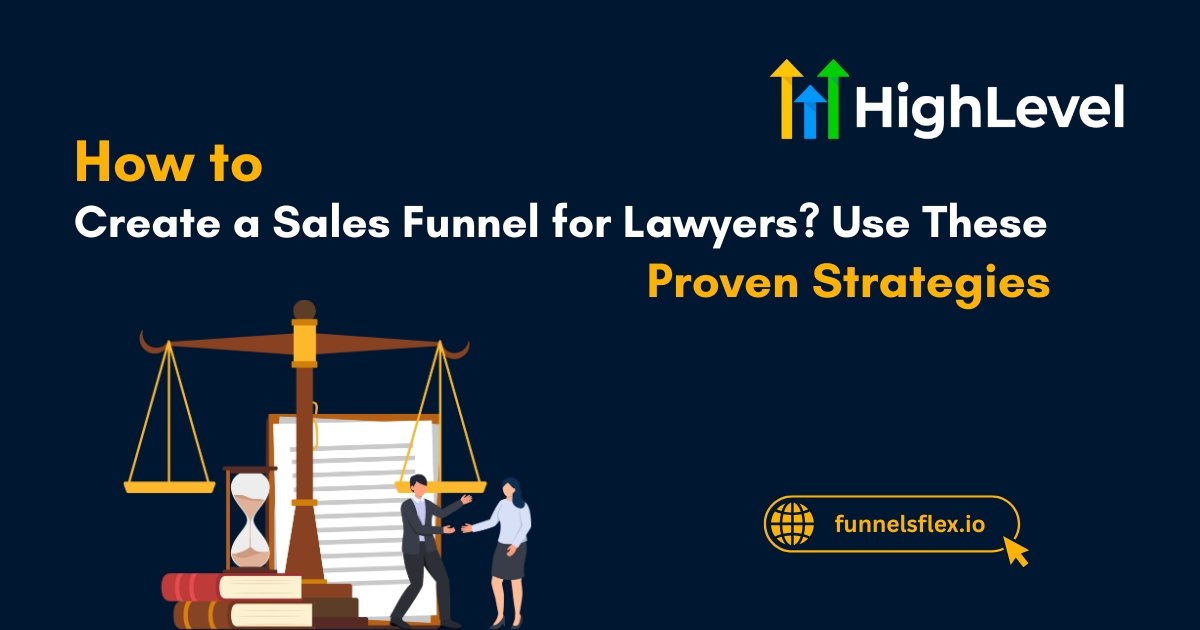How to Create A Website in GoHighLevel? Fast & Easy Setup
This guide will show you exactly how to create a website in GoHighLevel, even if you have no prior experience.
If you run a business or manage marketing, GoHighLevel can save you time by keeping everything in one place.
From building simple landing pages to full websites, this comprehensive platform is built with business owners and marketers in mind.
In this post, you will learn how to use GoHighLevel to create your own website, set it up correctly, and get it ready for sales, leads, and conversions.
Key Takeaways
Why Build Your Website with GoHighLevel?
GoHighLevel is more than just a funnel builder. It is a complete marketing system designed for agencies, business owners, and anyone who wants more control over their digital presence.
Unlike traditional platforms, GoHighLevel combines website creation, automation, lead tracking, CRM, and email marketing. This makes it a great option if you want to build and grow without jumping between dashboards.
Want a head start? Browse our custom GoHighLevel website templates built for service-based businesses, coaches, and marketers.
Login and Set Up Your GoHighLevel Account
Start by logging into your GoHighLevel dashboard. If you do not have an account yet, sign up for a trial from a trusted affiliate link. This gives you full access to test the platform before making a decision.
Here is how to set up your account:
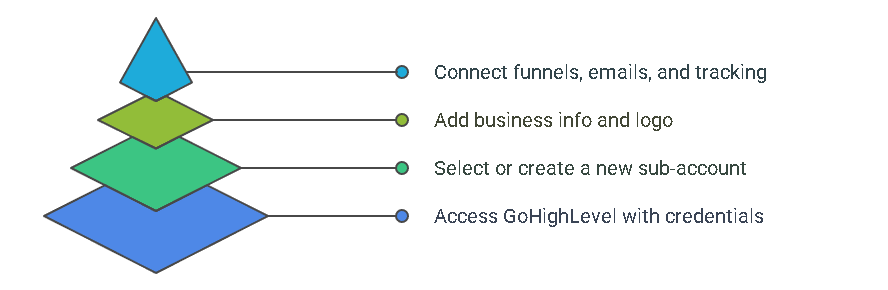
Start a New Website Project
From the left menu, go to Sites, then click + New Website. You can build your site from scratch or use a template.
Using a ready-made template is quicker. Many templates are designed for specific industries like real estate, dental clinics, coaches, and eCommerce.
Need a shortcut? Explore our ready-to-use GoHighLevel funnel templates.
Understand the Website Editor
The drag-and-drop editor in GoHighLevel is beginner-friendly. You will find elements like rows, columns, buttons, forms, and videos.
You can add:
Each section has adjustable spacing, colors, and mobile view options. Make sure your site looks good on phones and desktops.
Get more information: Funnels and Websites that Convert – Just in Minutes
Build Your Pages
A full website usually includes these core pages:
To add a page:
Add Forms, Calendars, and Tracking
GoHighLevel gives you forms and calendars to book appointments directly from your site. This works well for consultants, coaches, and local service providers.
To add forms:
To set up calendars:
You can also track every visitor’s action using GoHighLevel built-in reporting and analytics tools or Google Tag Manager.
Connect Your Domain
A custom domain makes your site look professional. You can buy a domain from any provider (like Namecheap or GoDaddy) and connect it to GoHighLevel.
To link your domain:
This step usually takes a few minutes to a few hours, depending on DNS propagation.
SEO Settings and Page Optimization
Every page in GoHighLevel lets you add:
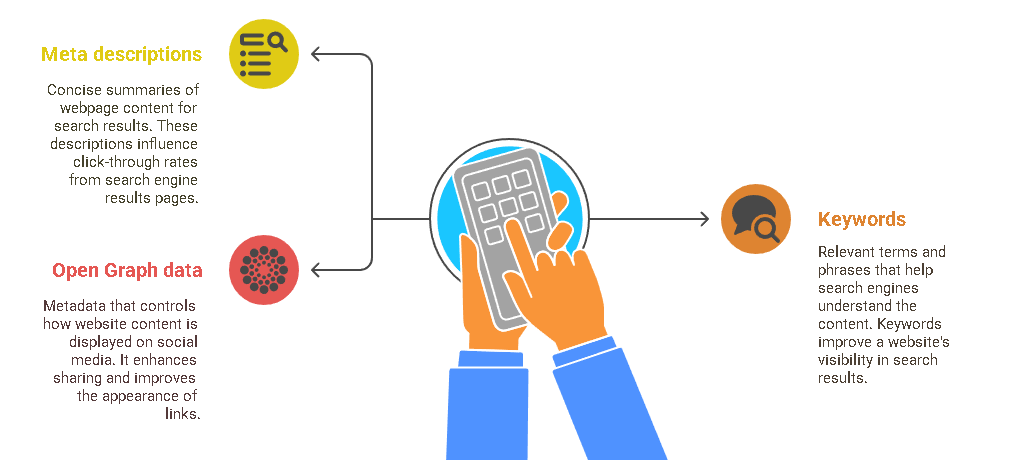
Use your main keyword in the title and first paragraph. Add alt text to all images. This helps your site rank better in Google.
Do not forget internal links. Link your homepage to your services page, contact page, and blog. It helps visitors navigate and also improves SEO.
Set Up Automation and Funnels
One powerful feature of GoHighLevel is automation. After a visitor fills out a form, you can trigger emails, SMS, or follow-up calls automatically.
Preview, Test, and Launch
Preview every page before going live. Check for visibility and load times across multiple devices. Test forms and calendars.
Then Click Publish. Your website is now live and ready to collect leads or sell services.
Your Website Success Starts Here
Learning how to create a website in GoHighLevel gives you full control of your brand and marketing. You do not need to hire a developer. Just follow the steps, take your time, and focus on clear content.
Remember, your website is more than a page. It is where your leads become clients. Build it right, and it will work for you 24/7.
Want to launch it faster? Get your custom GoHighLevel website and funnel templates today and start selling right away.