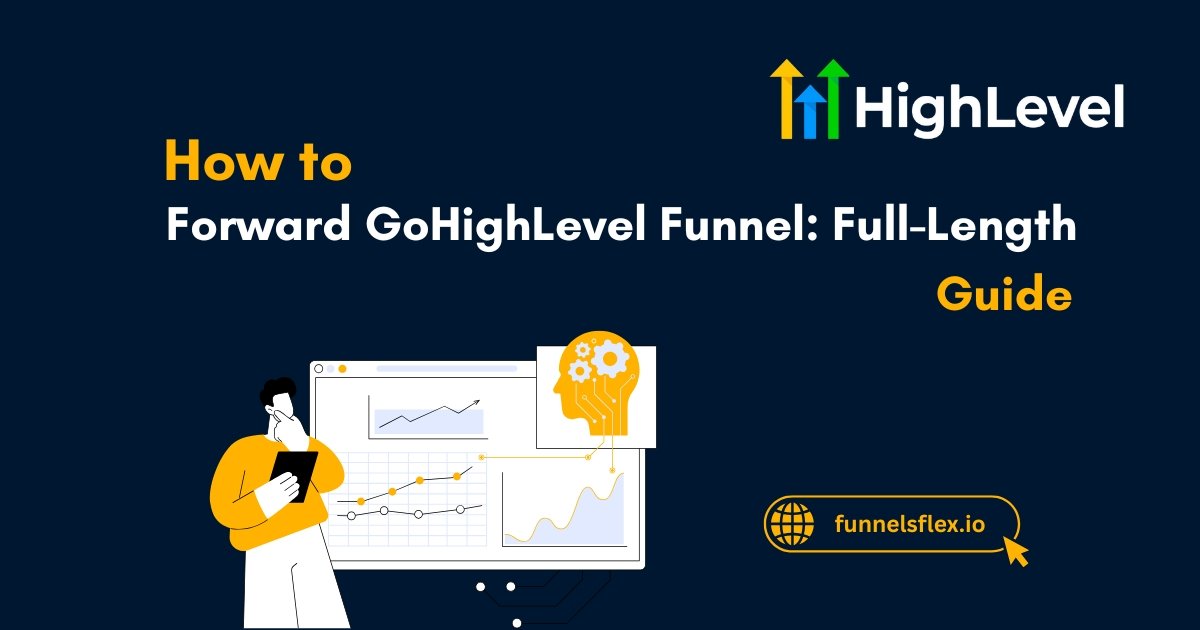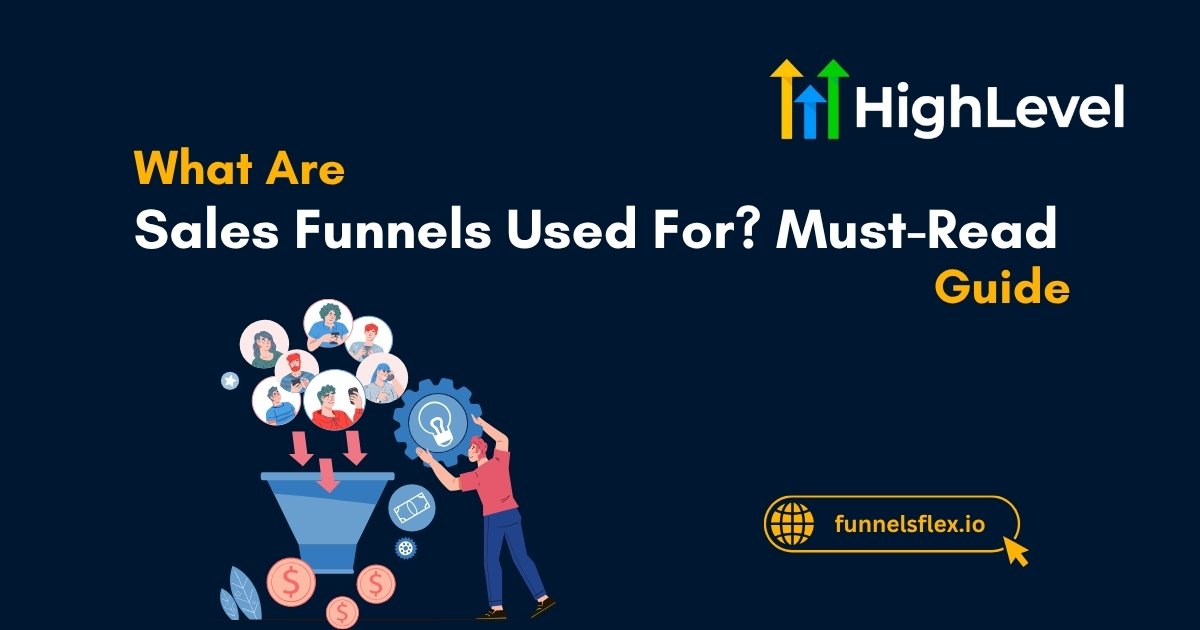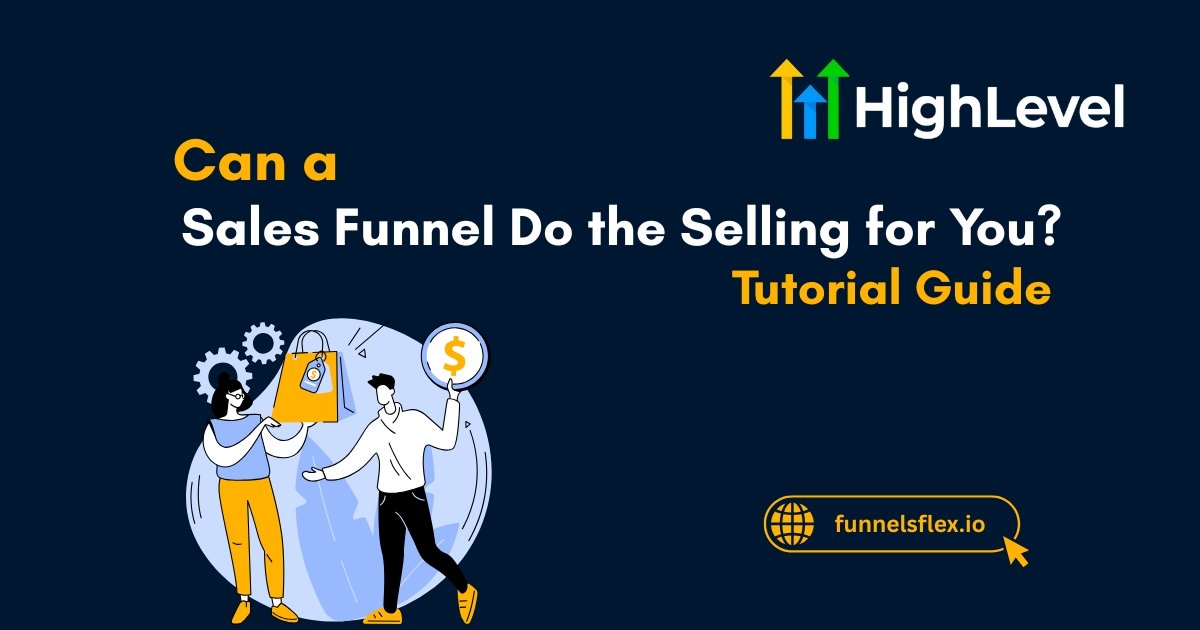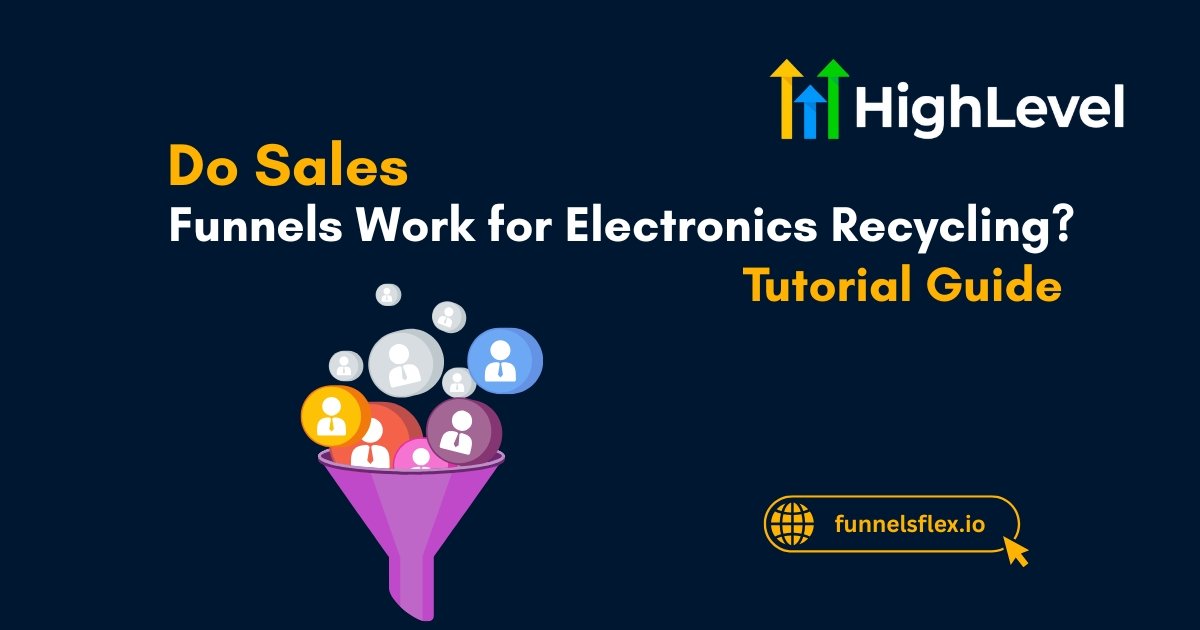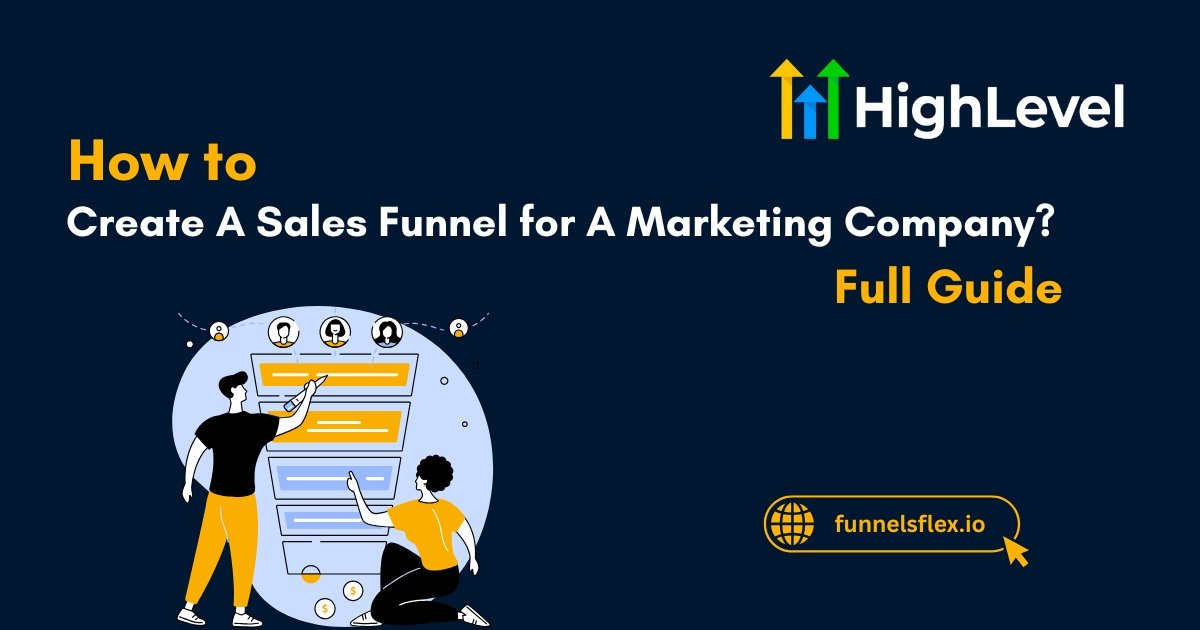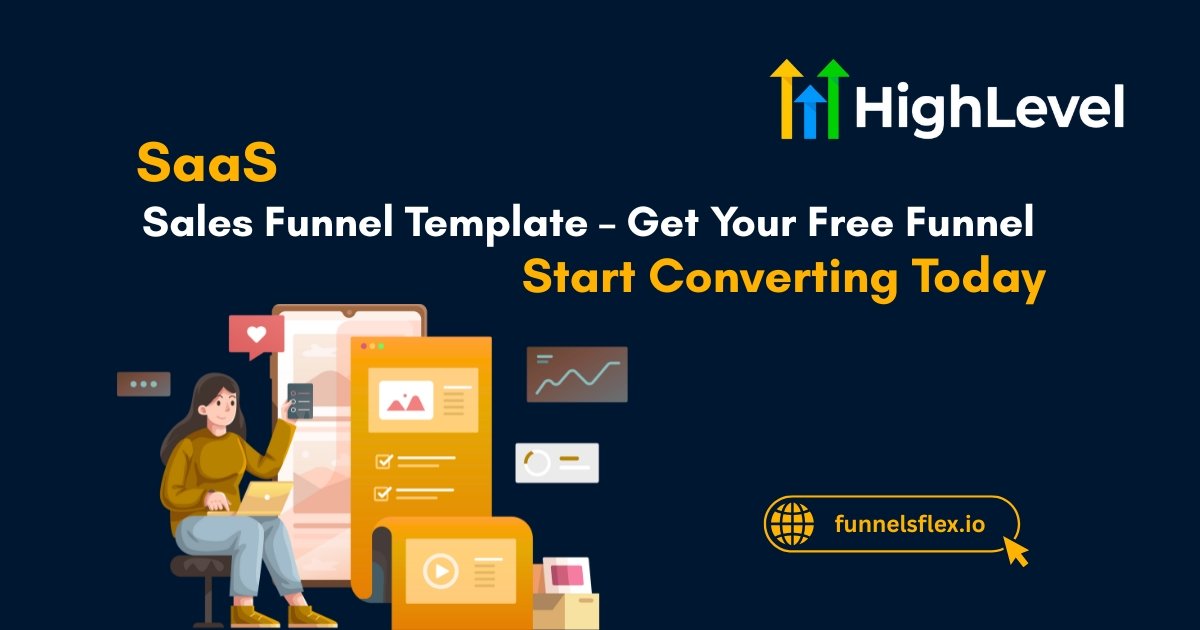How to Forward GoHighLevel Funnel: Full-Length Guide
If you are using GoHighLevel to build funnels for your business or clients, there might come a time when you need to forward one.
This guide will walk you through exactly how to forward GoHighLevel funnel using the most effective methods.
You will also learn how to redirect pages, duplicate funnels, and share them without wasting hours figuring things out.
Key Takeaways
What Does Forwarding a Funnel Mean?
Forwarding a GoHighLevel funnel can mean a few different things, depending on what you want to achieve:
The right choice depends on whether you want to guide traffic, duplicate content, or give access to someone else.
Need a shortcut? Shop premium GoHighLevel funnel templates built to convert. The heavy lifting is already done; just plug and profit.
Forward Using URL Redirects
One of the fastest ways to forward a GoHighLevel funnel is to use a URL redirect. This is useful when you want visitors to land somewhere else instead of the original page.
Here is how to forward GoHighLevel funnel using redirects.
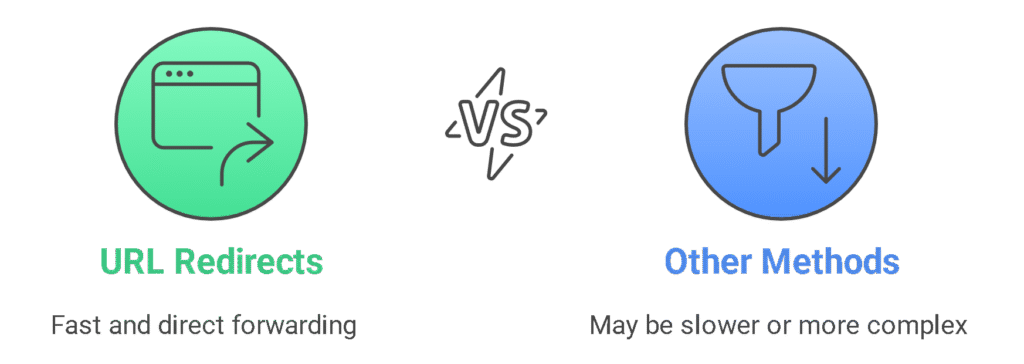
Open the Location Settings
Login to your GoHighLevel account. Choose the subaccount where your funnel lives. Go to the Settings tab on the left side. Inside Settings, you will find the URL Redirects section. Click it to access all redirection options.
Read this: Import Clickfunnels to GoHighLevel: Detailed Guide for 2025
Choose What Type of Redirect You Want
You can forward your funnel using any of the following choices:
Fill Out the Path and Target
You will be asked for the original path and the new destination URL. The path is the portion after your domain. For example, in youragency.com/offer, the path is /offer.
Save It and Test
Click Save. Then go ahead and visit the original URL in a browser to confirm the redirect is working the way you want.
Pro Tip
When setting up a redirect, add UTM parameters to the target URL. This way, you can track where your traffic is coming from inside Google Analytics.
Forward by Cloning the Funnel
What if you want to copy a funnel from one subaccount to another? Or maybe you need the same funnel for a different client? Cloning is your answer.
Here is how to clone a funnel inside GoHighLevel:
Head to Sites > Funnel
From your GoHighLevel dashboard, click on the left menu and choose Sites. Inside Sites, switch to Funnels. This is where all your funnel projects are stored.
Read this: Set Up Website in GoHighLevel: Step-by-Step Guide
Clone the Funnel You Want to Forward
Scroll through your list. Once you spot the funnel you want to clone, move your cursor to the three vertical dots beside it.
Select the Clone option. A window will pop up. You can choose to keep the copy in the same sub-account or move it to a completely different one. This works best if you are managing several client accounts.
Confirm and Save
Once you make your selection, click to finalize the cloning. The funnel will now appear in the new location, fully intact.
Advertising is salesmanship in print. That applies to funnels too. Get a high-converting template and skip the guesswork.
Method 3: Share the Funnel Using a Link
Sometimes, you just want someone else to use your funnel in their own GoHighLevel account. Instead of exporting files or doing manual work, GoHighLevel lets you generate a share link.
Locate the Funnel to be Shared
Open your GoHighLevel dashboard. Click on Sites, then Funnels. Find the funnel you want to share. Open its settings.
Generate Your Share Link
Look for a small icon that looks like a chain or link. Click it. GoHighLevel will create a unique link. Click to copy it to your clipboard.
Send It to Whoever Needs It
Send this link via email, chat, or however you prefer. The person who receives it will be able to import the funnel straight into their GoHighLevel account.
This method is perfect for agencies, freelancers, or teams that collaborate on different projects.
Pro Tip
Test funnel share links in incognito mode first. This lets you see exactly how it appears to others. You can also catch any errors or missing elements before they do.
The Smart Way to Win More Clients
Every day, businesses miss out on leads because their funnels overwhelm or simply do not convert.
That does not have to be your story.
Launch with confidence using our custom funnel templates built around user behavior psychology.
You can also request white-label customization to match them with your branding.